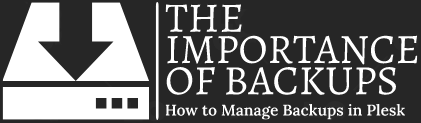Data loss can be a frustrating and costly experience. Losing important data can lead to significant downtime, financial loss, and damage to your reputation. That’s why making regular backups of your website and other important data is crucial.
In this article, we will discuss the importance of making backups and how to make a backup from your DataPacket web hosting account in Plesk.
The Importance of Making Backups
Data loss can occur for many reasons, including hardware failure, software errors, human error, and cyber attacks.
Regardless of the cause, the consequences can be severe. Without a backup, data loss can result in significant downtime, lost revenue, and even reputational damage.
Making regular backups of your data ensures that you have a recent and complete copy of your data that can be restored in case of data loss.
Backups can also help you recover from mistakes. If you accidentally delete or overwrite an important file, having a backup allows you to restore the original version quickly and easily.
How to Make a Backup from your DataPacket Hosting Account in Plesk
Making a backup of your website or other important data is easy with Plesk, the popular web hosting control panel. Here are the steps to make a backup from your DataPacket web hosting account in Plesk:
Step 1: Log in to your Plesk Control Panel
The first step is to log in to your Plesk Control Panel. You can do this by visiting the URL provided in your welcome email or by using your domain and adding “:8443” at the end of the URL. For example, if your domain is “example.com,” the login page would be “example.com:8443”
Step 2: Access the Backup Manager
Once you have logged in to your Plesk Control Panel, navigate to the “Websites & Domains” tab, select the website that you want to create a backup for and then click on the “Backup Manager” link.
Step 3: Select the Files and Databases to Backup
In the Backup Manager, you can choose to create a full backup or select specific files and databases to back up. To create a full backup, select “Full” under “Backup Type.” To select specific files and databases to back up, click on the “Custom” tab and select the files and databases you want to include in the backup.
Step 4: Configure Backup Settings
Before you create the backup, you will need to configure some backup settings. These settings include the backup frequency, the backup location, and the backup compression format. You can choose to store the backup locally or on a remote server. You can also choose to compress the backup file to save disk space.
Step 5: Create the Backup
Once you have configured the backup settings, you can create the backup by clicking on the “OK” button. Plesk will then begin the backup process, which may take several minutes or longer depending on the size of your data. You can monitor the progress of the backup from the Backup Manager page.
Step 6: Download or Restore the Backup
Once the backup is complete, you can download it or restore it if needed. To download a backup, simply click on the backup file in the Backup Manager and select “Download.” To restore a backup, you can select the backup file and click on the “Restore” button. Plesk will then guide you through the process of restoring your data to the desired location.
Best Practices for Backups
Creating backups is only half the battle. To ensure that your backups are reliable and effective, it’s essential to follow best practices.
Here are some tips to keep in mind:
- Schedule Regular Backups
Creating backups regularly is essential. Depending on the size and complexity of your data, you may want to create backups daily, weekly, or monthly. Scheduling regular backups ensures that your data is always up to date and can be restored to a recent point in time if needed.
- Test Your Backups
Creating backups is not enough; you also need to test them regularly. Regularly testing your backups ensures that they are working correctly and can be restored if needed. It’s important to test your backups on a regular basis to ensure that they can be restored successfully.
- Store Backups Securely
Storing backups securely is essential. Make sure to store backups in a location that is only accessible to authorized personnel, and ensure that the backup location is secure and protected against cyber attacks. Ideally, you should store your backups on a device of your own to protect them from physical damage or theft.
- Use Multiple Backup Locations
Using multiple backup locations can further reduce the risk of data loss. Storing backups in multiple locations, such as locally on the server and by downloading to your own device, ensures that you have redundant copies of your data in case of a disaster or cyber attack. This can help you quickly restore your data and minimize downtime in the event of an emergency.
- Automate Backups
Automating backups using tools like Plesk’s Backup Manager can save you time and ensure that backups are created consistently and reliably. Manually creating backups can be time-consuming and prone to human error. Automating backups ensures that backups are created on a regular basis without requiring manual intervention.
Conclusion
Creating regular backups is essential for protecting your website and other important data. With DataPacket and Plesk’s Backup Manager, making and managing backups is easy, even for those with minimal technical experience.