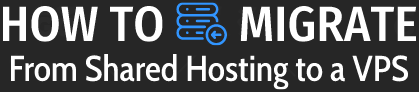Migrating from a shared hosting plan to a Virtual Private Server (VPS) can be a daunting task, especially if you’re not familiar with server administration. However, with proper planning and execution, the process can be relatively straightforward.
In this guide, we will take you through the steps involved in migrating from a shared hosting plan to a VPS.
[lwptoc colorScheme=”inherit”]
Before we dive into the steps involved, let’s first understand the key differences between shared hosting and VPS hosting.
Shared Hosting vs. VPS Hosting
Shared hosting is a type of web hosting where multiple websites share resources on a single server. This means that your website’s performance can be affected by other websites on the same server.
Shared hosting is ideal for small websites that don’t receive a lot of traffic and don’t have a lot of resource-intensive applications running.
On the other hand, VPS hosting provides dedicated resources and a dedicated environment for your website. With a VPS, you get root access to the server, which allows you to customize the server environment to meet your website’s requirements.
VPS hosting is ideal for websites that receive a lot of traffic and have resource-intensive applications running.
Now that we’ve understood the difference between shared hosting and VPS hosting let’s get into the steps involved in migrating from shared hosting to VPS.
Choose a VPS Hosting Provider
The first step in migrating from shared hosting to VPS hosting is to choose a VPS hosting provider such as DataPacket. There are many VPS hosting providers available, and you need to choose one that meets your website’s requirements.
When choosing a VPS hosting provider, consider the following factors:
- Server specifications: Make sure that the VPS hosting provider offers servers with enough RAM, CPU, and storage to meet your website’s requirements.
- Operating system: Choose a VPS hosting provider that offers the operating system you’re familiar with and comfortable working with.
- Control panel: Choose a VPS hosting provider that offers a control panel that is easy to use and allows you to manage your server effectively.
- Support: Make sure that the VPS hosting provider offers reliable support that is available 24/7.
Set up your VPS
Once you’ve chosen a VPS hosting provider, the next step is to set up your VPS. This involves configuring your VPS with the necessary software and settings to make it ready to host your website.
The steps involved in setting up your VPS will depend on the VPS hosting provider and the operating system you’ve chosen. However, in general, the following steps are involved:
- Choose your operating system: Choose the operating system you’re familiar with and comfortable working with. Popular options include Linux distributions such as Ubuntu, CentOS, and Debian.
- Configure your server: This involves setting up the necessary software and configuring settings such as firewall rules, DNS settings, and SSH access.
- Install a control panel: Installing a control panel such as cPanel or Plesk will make it easier to manage your server and websites hosted on it.
- Install necessary software: Install any necessary software such as web server software (Apache, Nginx), database server software (MySQL, PostgreSQL), and PHP. This is commonly referred to as a LAMP Stack.
- Secure your server: Make sure your server is secured by setting up SSL certificates, configuring firewall rules, and enabling automatic updates.
Transfer your Website Files
Once your VPS is set up and ready, the next step is to transfer your website files from your shared hosting account to your VPS.
There are several ways to transfer your website files, including:
- FTP: You can use an FTP client such as FileZilla to connect to your shared hosting account and transfer your website files to your VPS.
- SSH: If you have SSH access to your shared hosting account, you can use SSH to transfer your website files to your VPS using the command-line interface.
- cPanel/Plesk: If you’re using cPanel or Plesk on your shared hosting account, you can use the backup and restore feature to transfer your website files to your VPS.
Regardless of the method you choose, make sure that you transfer all your website files, including your website’s HTML, CSS, JavaScript, and any other files necessary for your website to function.
Transfer your Database
If your website uses a database, you’ll need to transfer your database from your shared hosting account to your VPS.
To transfer your database, follow these steps:
- Export your database: Export your database from your shared hosting account using phpMyAdmin or a similar tool.
- Create a new database: Create a new database on your VPS using your control panel or command-line interface.
- Import your database: Import the exported database to the newly created database on your VPS using phpMyAdmin or a similar tool.
Make sure that you update your website’s configuration files to reflect the new database settings.
Test Your Website
Once you’ve transferred your website files and database to your VPS, the next step is to test your website to make sure everything is working correctly.
To test your website, follow these steps:
- Update your DNS settings: Update your DNS settings to point your domain name to your VPS’s IP address.
- Test your website: Test your website by visiting your domain name in a web browser.
- Fix any issues: If you encounter any issues, fix them before proceeding.
Update Your Website’s Configuration Files
Once you’ve tested your website and everything is working correctly, the next step is to update your website’s configuration files to reflect the new server settings.
Depending on the software you’re using to run your website, you may need to update configuration files such as:
- Apache configuration file: This file controls how your website is served by the Apache web server.
- PHP configuration file: This file controls how your website’s PHP scripts are processed by the PHP interpreter.
- Database configuration file: This file contains the settings necessary for your website to connect to the database.
Cancel Your Shared Hosting Account
The final step in migrating from shared hosting to VPS hosting is to cancel your shared hosting account.
Make sure that you’ve transferred all your website files and database to your VPS before canceling your shared hosting account.
Conclusion
Migrating from shared hosting to VPS hosting can seem like a daunting task, but with proper planning and execution, it can be a straightforward process.
By following the steps outlined in this guide, you can migrate your website from shared hosting to VPS hosting with ease.
Remember to choose a VPS hosting provider that meets your website’s requirements, set up your VPS with the necessary software and settings, transfer your website files and database, test your website, update your website’s configuration files, and cancel your shared hosting account.